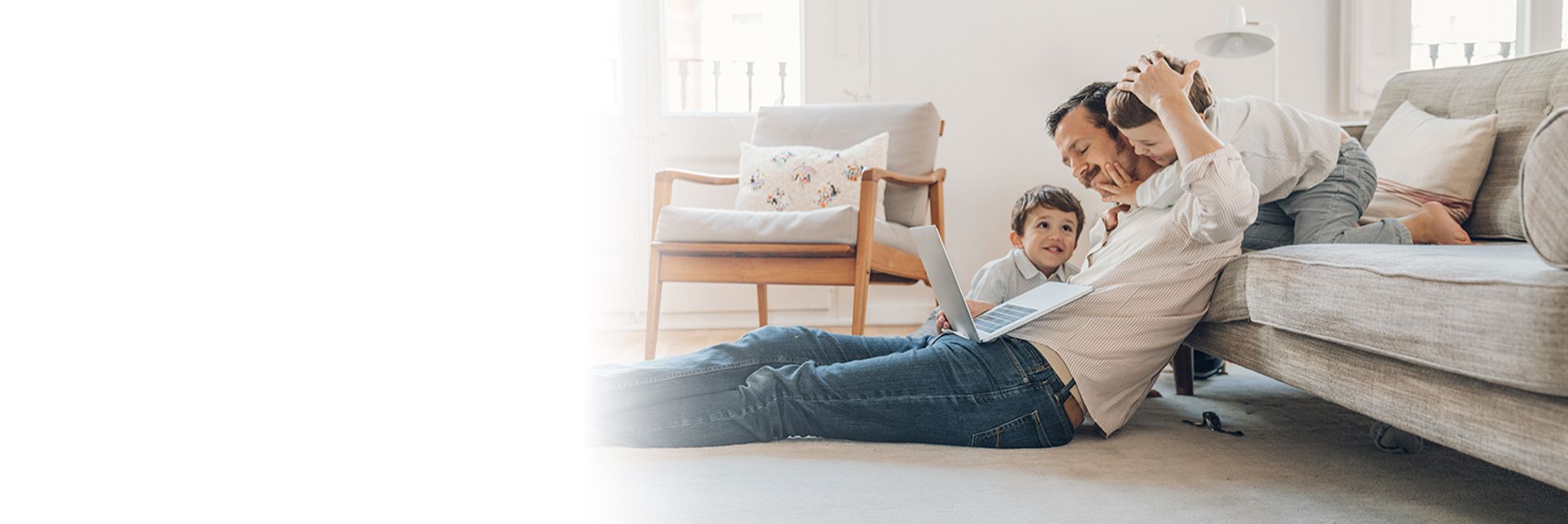Online Bill Pay
Discover how easy it is to
pay your bills online
We understand with technology, comes questions – so we are making it easy for you to stay informed:
- Call our helpful Subscriber Support line at (800) 562-3694 (M–F 6:30 a.m. – 1 a.m. CT)
- Chat inside of Digital Banking by navigating to: Menu > Transactions > Bill Payment > Advanced > Visit Bill Pay Site.
- View our Bill Pay FAQ below for answers to your questions.
Pay Your Bills Online with TDECU’s Bill Pay
- View and pay your bills electronically
- Make secure payments to any person or company anywhere, anytime
- Verify your account balance as you pay your bills
- Automate recurring payments
- Receive email and text reminders when bills are due
- Enroll into the Bill Pay service
- Enjoy enhanced Member support via phone, secure messaging and online chat
Bill Pay FAQs
What new features are offered in the updated Bill Pay service?
The following features are now available directly through TDECU Digital Banking, without ever leaving the application:
- Ability to enroll in the Bill Pay service.
- Manage eBills.
- Add and manage your individual and company payees.
The following services are now available through the Bill Pay Advanced Site:
- Enhanced Member support via phone, secure messaging and online chat.
- Demo videos, how-to guides and FAQs to guide you through the changes.
- Person-to-person payments with pass-phrase security.
I have noticed that the time frame of when my payments are deducted from my account has changed. What should I be aware of when scheduling payments?
When launching the new Bill Pay service, we implemented the Good Funds Payment Model. This helps to ensure that funds are available before sending out payments.
So how does the Good Funds Payment Model work?
- Payments are pulled two business days before the selected due date for electronic payments and four business days for check-based payments. You will need to keep the number of business days in mind when scheduling your payments.
- TDECU has built-in a “second review” so that you can check funds availability the day after the pulled payment. The second look provides you with extra time to ensure funds are available for your payments.
- If funds are not available on the process date, the payment will not send, and a fee will NOT be charged. This reduces the potential for you to incur fees after a payment is sent and then returned for Non-Sufficient Funds (NSF).
- With electronic payments, the information is processed immediately, so you can see your balance on your account in real-time.
How can I access Bill Pay services from TDECU Digital Banking?
You can access the Bill Pay service using either the desktop application or the mobile application.
To access Bill Pay:
- Log into the desktop or mobile application.
- Click on Menu, if using the mobile application.
- Click on Transfer and Pay.
- Scroll to Payments.
- Click on Pay My Bills.
How can I access P2P services from TDECU Digital Banking?
Members can access the P2P feature using either the desktop application or the mobile application.
To access P2P:
- Log into the desktop or mobile application.
- Click on Menu, if using the mobile application.
- Click on Transfer and Pay.
- Scroll to Payments.
- Click on Pay My Bills.
- Click on Advanced.
- Click on Visit Bill Pay Site.
- Click on top 3 right lines.
- Select Pay a Person.
What is the difference between Bill Pay and P2P?
Bill Pay
- Payments are made to any Company or Individual using an account number or mailing address.
- Payments can be submitted electronically or via check.
- eBill services are available for qualified payees.
- Account-to-account (A2A) transfers made to an external account may require account verification.
P2P
- Payments are made to Individuals using a phone number, email address, mailing address or account number.
- Payments can be submitted electronically or via check.
- Payments sent via text or email will require the payee to set up a profile with a pass-phrase in order to receive their funds.
Why am I receiving a notification that I can't add a payee for 30 days?
To protect the security of your Bill Pay account, we do not allow the addition of new payees for a period of time after changing your contact information. This includes your phone number and email address.
You may contact Member Care at (800) 839-1154 and ask to have your Bill Pay account reviewed for a lift of the block.
When are payments processed?
Payments are processed 2 – 4 days prior to your selected due date.
- Electronic payments are debited from your account 2 days prior to the selected due date.
- Check payments are typically cut and mailed 4 days prior to the due date. Please note: Funds will only be debited from your account once the check is cashed by the payee.
When is the payment cutoff time?
Payment cut off times are Monday – Friday at 3 pm CT. Any payments scheduled after 3 pm CT will process on the next business day.
How can I cancel a one-time payment?
You can cancel a one-time payment right from the TDECU Digital Banking application.
Payments can only be cancelled if they are in a pending status.
To cancel a one-time payment:
- Log into the desktop or mobile application.
- Click on Menu, if using the mobile application.
- Click on Transfer and Pay.
- Scroll to Payments.
- Click on Pay My Bills
- Click on the Payment Activity tab..
- Locate the appropriate payment.
- Click on the Payment Activity tab.
- Click on Cancel.
How can I cancel a recurring payment series?
Members can cancel a recurring payment series from the Advanced Bill Pay Site.
Payments can only be cancelled if they are in a pending status.
To cancel a recurring payment series:
- Log into the desktop or mobile application.
- Click on Menu, if using the mobile application.
- Click on Transfer and Pay.
- Scroll tol Payments.
- Click on Advanced.
- Click on Visit Bill Pay Site.
- Click on Edit Recurring for the appropriate payment series.
- Click on the option for Edit Entire Series.
- Click on Continue.
- Click on the checkbox next to “I would like to stop this payment.”
- Click on Submit.
How can I enroll in eBills?
You can enroll in eBills from the Advanced Bill Pay Site.
To enroll in eBills:
- Log into the desktop or mobile application.
- Click on Menu, if using the mobile application.
- Click on Transfer and Pay.
- Click on Payments.
- Click on Pay My Bills.
- Click on Advanced.
- Click on Visit Bill Pay Site.
- Click on the bill listed with a "Set Up eBill PDF" status under the eBill Connect section.
- Enter your login credentials for the payee. (These will be the same credentials used on the payee’s website.).
- Select the Account Type.
- Click Accept and Submit.
I am receiving an error message when accessing the Advanced Bill Pay Site. How can this be fixed?
When you access the Advanced Bill Pay Site, you may receive an error message that states:
"Return to Bill Pay. Return from external site and refresh Bill Pay data."
You may go ahead and click the "Close" button and you will proceed to the Advanced Bill Pay Site.
This issue will be resolved with a future update, which is tentatively scheduled in the third quarter of 2020.
How can I transfer funds to or from an external, non-TDECU account?
You can transfer to and from an external, non-TDECU account through the Advanced Bill Pay Site.
To perform this type of transfer:
- Log into the desktop or mobile application.
- Click on Menu, if using the mobile application.
- Click on Transfer and Pay.
- Scroll to Payments.
- Click on Pay My Bills.
- Click on Advanced.
- Click on Visit Bill Pay Site.
- Click top right on three lines - Go to Transfers.
- Setup a new external account by clicking on + Account.
- Once the account is added, select the From Account.
- Select the To Account.
- Enter the Amount.
- Select the Payment Date.
- Click on Submit Transfer.
How can I manage my pay from accounts?
You can manage your TDECU pay from accounts via the Manage Bill Pay option under – Settings- Preferences/Bill Pay Accounts.
Members can also manager their pay from accounts through the Advanced Bill Pay site, via
- Transfer and Pay.
- Scroll to Payments.
- Click on Pay My Bills.
- Click on Advanced.
- Click on Visit Bill Site.
- Click top right on three lines - Go to My Account.
Please note that additional pay from accounts require review and approval before they are available to use